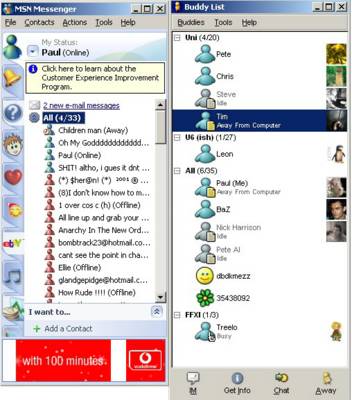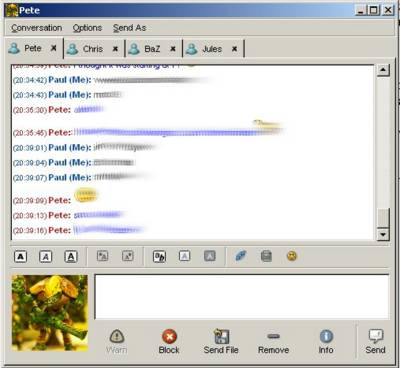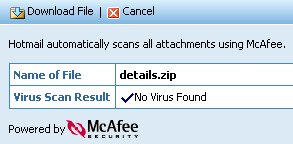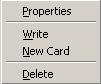What do Newsgroups and Message Boards do?
Newsgroups and Message Boards provide a means for people to meet people with similar interests from all over the world so that they can communicate and discuss in a way that simply was not possible before their invention. The topics that are discussed on these boards cover almost anything, including religion, computers, politics, music and even the Simpsons!
The History of Usenet and Newsgroups
Usenet started in 1979 as a way to connect the University of North Carolina and Duke University so that they could share information about UNIX.. Slowly more people connected to this Usenet and they began to talk about a variety of topics other than UNIX. To organise these separate topics of conversation they were split up into several different Newsgroups. In 1987 the Newsgroups were re-organised into the hierarchical structure we see today, with seven top level groups known as the 'Big Seven.' These seven groups are: comp.*, misc.*, news.*, rec.*, sci.*, soc.*, and talk.*.
How People Access Newsgroups
Today there are two different ways to access a newsgroup, either by using a specialised piece of software called a newsreader which connects to the news-sever of your ISP or by using your web browser to visit a web site that allows access to the groups (such as Google Groups). Whatever method of access you use the way newsgroups are organised stays the same. All posts are sorted into threads and when you make a post you can choose to start a new thread or to reply to a post on an existing thread. These posts within threads are then organised into a hierarchical structure which allows a thread to effectively split into a number of separate conversations.
Internet Message Boards
Internet message are forums accessed by using normal web browsers that are normally associated with a web site and are about related topics. Most message boards are normally made up of a number separate forums about different topics related to the web site that the message board is associated with.. Within these forums users can start new threads which other users can post on. Unlike with newsgroups these threads a flat, i.e. they do not have a hierarchy of posts but instead one post follows after another, ordered by the time they were posted.
HCI Issues Related to Newsgroups and Message Boards
There are many different pieces of software an owner of a website can use to set up a message board on their site. This means that different message boards are slightly different in design, unlike newsgroups which all look exactly the same because they are purely text and their presentation is defined by the newsreader. This uniform design means that newsgroups are more accessible for people with disabilities, because one newsreader specifically designed could easily allow the text to be presented in any way that is appropriate to the user. This is not possible for message boards because of their variety in design, so a different piece of software would have to be made for every different type of message board.
Another advantage of newsgroups over message boards is that you can start the same thread on many different message boards. This means that readers of different boards will be able to access and contribute to the same thread. This is very useful because threads are often relevant to many different groups, and benefit from the contribution people from different newsgroups. Most newsreaders can notice if a thread is on several different newsgroups that you are subscribed to, and therefore once you have read the thread in one newsgroup will mark it is read in all the other ones, avoiding the user the having to look at the same thread more than once. One problem with this is spam, it allows a spammer to post an advert to many different newsgroups at once, therefore greatly reducing the effort required for them to get their spam in everyone's way.
Bibliography
http://www.usenetmonster.com/infocenter/articles/usenet_history.asp
http://en.wikipedia.org/wiki/Usenet
http://en.wikipedia.org/wiki/Newsgroup
http://en.wikipedia.org/wiki/Message_board
(Wikipeda rocks!)